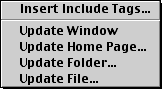
The menu contains functions to dynamically include files in your document. Let's say you have a document where one part contains information which is updated frequently while the rest is almost never changed. You can let the part which changes often be in another file and insert 'include tags' in the original document. As another example, let's say some information is used in more than one document, perhaps if you make two versions of your home page, one with frames and one without. You can then have this information in a separate file and and insert 'include tags' in the other ones. In this way you only have to make a change at one place. You can later quickly update your files and replace the text between the 'include tags'.
When you define a home page folder, you can also define an include folder for it, where you can put all the 'include files'. Although you can put the include files anywhere you like, the include folder has certain advantages when the include files contain links. When Alpha inserts the include file it automatically builds the relative links for you. To see what I mean, consider the following example:
This feature lets you include the same file in many files in different places in the folder hierarchy, without having to worry about that the links are correct. Alpha takes care of that for you.
Recursive including of files is possible. You can include another file in include.html, which in turn includes another file, which includes another file...
A few of other things:
Included file is in the include folder:
<!-- #INCLUDE INCLPATH="path to file relative to include folder" --> content of file <!-- /#INCLUDE -->
Included file is somewhere else on the same disk.
<!-- #INCLUDE PATH="relative path to file" --> content of file <!-- /#INCLUDE -->
Included file is on another disk.
<!-- #INCLUDE FILE="path to file" --> content of file <!-- /#INCLUDE -->
Depending on your preferences, the content of the file may not be inserted until you update the window.
If the path contains any of the characters <">#,
they are translated like
# -> #;
< -> #lt;
> -> #gt;
" -> #qt;
in order to make the tag unambiguous.
If you change the content of the included file, you can quickly update your documents with the update functions below.
If you write anything between the 'include tags', it is only a temporary change. The next time you update your document everything between the tags is replaced.
If you remove 'include tags' in a document, make sure you remove both the opening tag and the corresponding closing tag.
If a file contains 'last modified date' tags, the date is changed if the file has been modified.